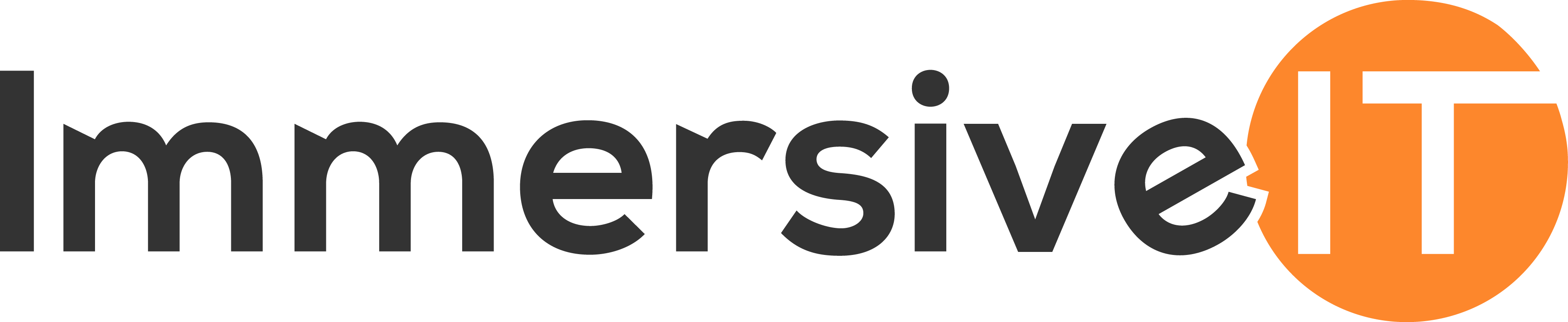Heathcliffe! It’s me, Paint 3D, I’ve Come Home!
If you have recently purchased your ClassVR headsets, or even if you are a long-time user, it almost goes without saying that one of the most important things for you and your school will be creating your own content. Luckily for you, if you are a Windows 10 user, creating your own 3D models to use in augmented reality is now super-simple thanks to Paint 3D
Arriving alongside the Windows Creators Update, Paint 3D has flown under the radar of many users. However, its ability to create 3D models is (in my humble opinion) unparalleled in simplicity and effectiveness. Let’s look at some of its three best features:
Create Simple 3D Shapes In Seconds

Click the ‘3D shapes’ tab at the top of the page, select a template from the right-hand panel, pick a colour and drag the shape onto the canvas. Studying 3D shape? Boom, there’s a resource that your students can use in their ClassVR headsets.


Create Anything From Simple Shapes To Complex Models
The real beauty of Paint 3D is that it can be as simple or as complex as you require. If you need to create some simple 3D shapes to use in a maths lesson, great! Need a more complex model for Science lessons? No worries. With a little practice it is easy to start building more complex models that will add serious depth to lessons with older students. A great example of this is using the tools in the program to create models of complex molecules in chemistry lessons. Interacting with the subject in this way gives students a deeper, richer understanding of the topic and will make it easier to visualise the structure of the material you are studying.

If you or your students are already using Paint 3D in the classroom, we would love to hear from you. Share your success stories with us on Twitter with #ImmersiveIT and tag @ImmersiveIT and on Facebook, with #ImmersiveIT and don’t forget to tag us @ImmersiveIT!